Okta
Instructions for using Okta to authenticate Saturn Cloud Enterprise
To use Okta to authenticate Saturn Cloud Enterprise, use the following steps:
- Login to your Okta account and navigate to the Okta dashboard. In the sidebar, click on “Applications”
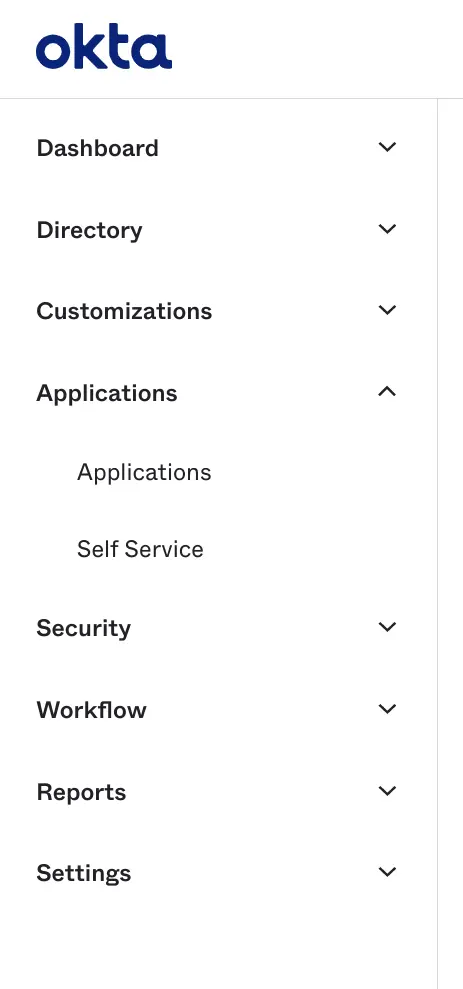
Choose Create App Integration
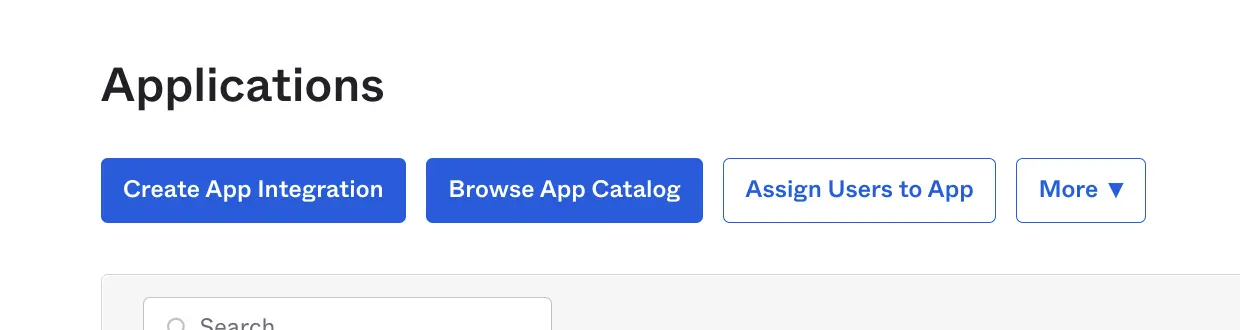
Select OIDC and Web Application
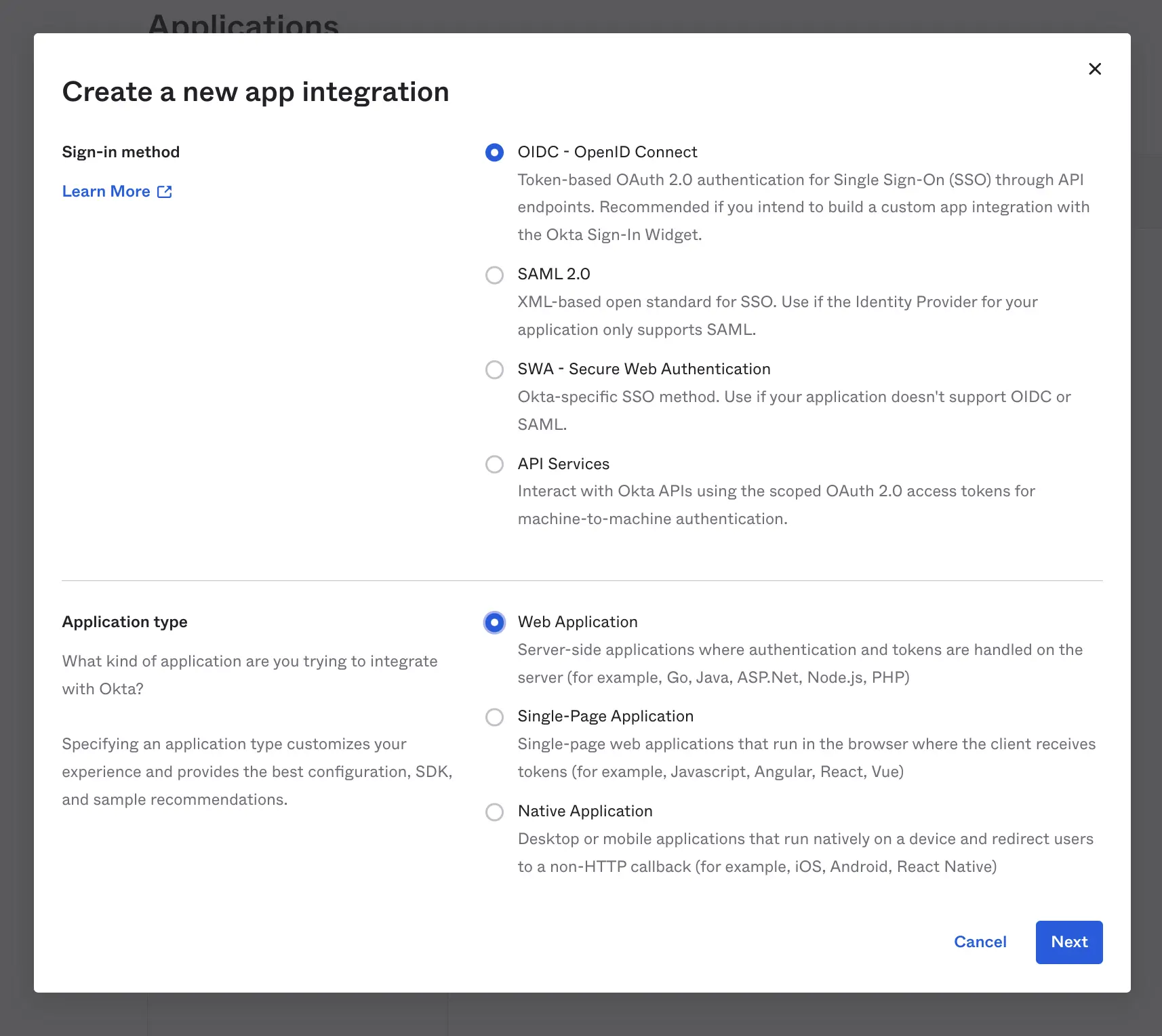
- In the resulting form, set the sign-in redirect URI (which we will provide to you separately). For Grant type allowed, we require openid, email, profile, and groups.
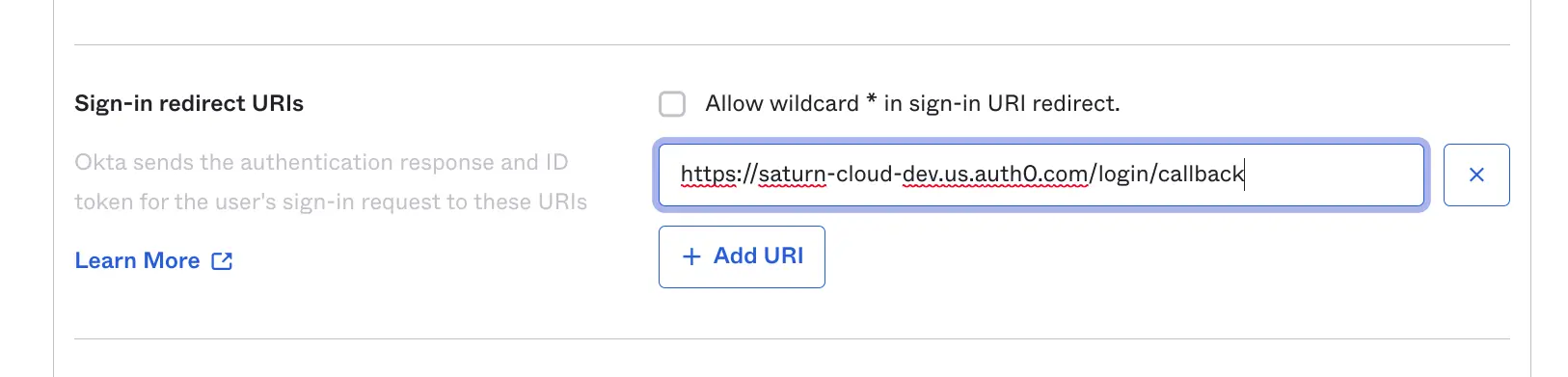
- Under assignments, choose Allow everyone in your organization to access. or Limit access to specific groups. Saturn Cloud has additional controls for adding new users, so you do not have to be completely precise here. For simplicity We recommend Allow everyone in your organization to access.
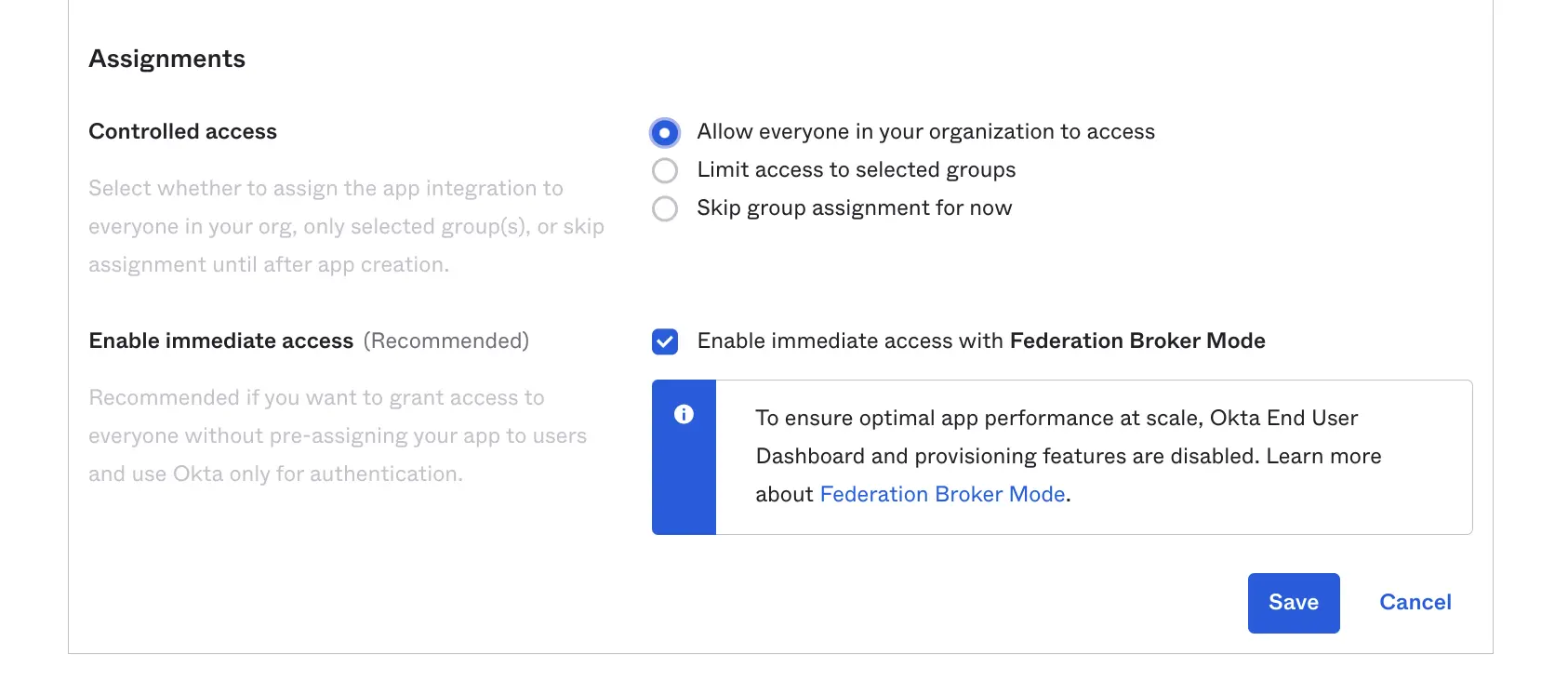
- Click Save. Afterwards, click on Sign On in order to configure Sign On options.
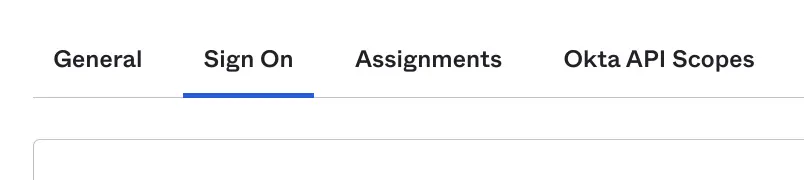
- Click to edit the Open ID Connect Token. Modify the selector to Matches Regex and then use
.*as the value. This ensures that Saturn Cloud gets all group membership information, which Saturn Cloud admins can use to control entitlements within Saturn cloud.
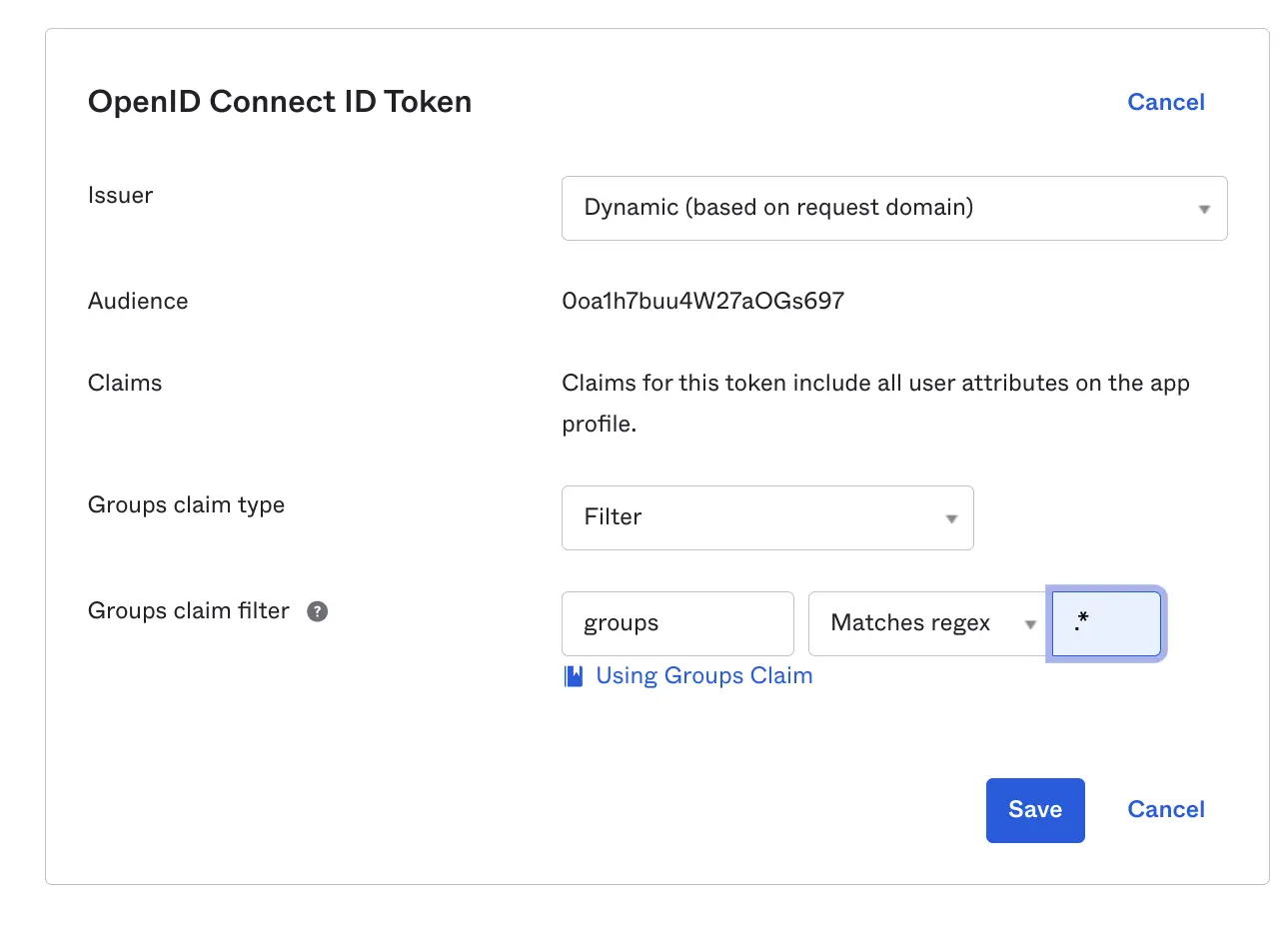
- Please Store the client ID and Secret for this application. We will invite you to your Auth0 tenant, where you can input this information securely.
